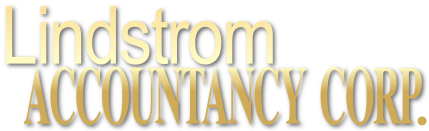Quickbooks Tip: How to Keep Your QuickBooks Data Safe
05/22/2017
On December 22, 2017, The Tax Cuts and Jobs Act was signed into law. The information in this article predates the tax reform legislation and may not apply to tax returns starting in the 2018 tax year. You may wish to speak to your tax advisor about the latest tax law. This publication is provided for your convenience and does not constitute legal advice. This publication is protected by copyright.

You work hard to make sure your QuickBooks data is accurate. Make sure it’s safe, too.
Your QuickBooks company file contains some of the most sensitive information on your computer. You may have customers’ credit card numbers and employees’ Social Security numbers. An intruder who captured all that data could create tremendous problems for you and a lot of other people.
That’s probably the worst-case scenario. But other situations could also spell disaster for your business, which involves losing your company data through fraud, hacking, or simple technical failures.
We can’t overstate the vital importance of protecting your QuickBooks company file, especially your customer and payroll information. Whether someone steals it or it’s inaccessible for another reason, it’s gone. Keeping your business going after such a loss would be very difficult – maybe even impossible. Here’s what we suggest to prevent that.
Internal Safeguards
No business owner wants to believe that his or her employees could use their QuickBooks access to commit fraud. But it happens. Your company file contains credit card and checking account data that could be used for nefarious purposes. As we discussed last spring, you can restrict user access to specific areas and actions of QuickBooks.
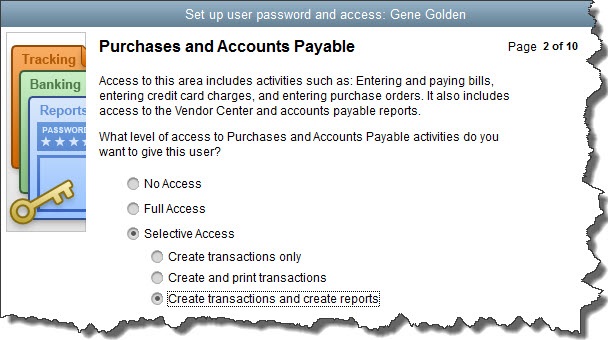
You can limit your employees who have QuickBooks access to certain areas and activities.
To get started, open the Company menu and select Set Up Users and Passwords | Set Up Users. The User List window opens. It should have at least one entry there, for you (Admin). Click Add User and enter the employee’s name and password in the next window that opens, then click Next.
Tip: Your QuickBooks license limits you to a specified number of users. If you’re not sure how many you’re allowed, click F2 to open the Product Information page. The number of user licenses you’ve paid for appears in the upper left.
On the next page of this wizard, click the button in front of Selected Areas of QuickBooks. The following screens will let you define that employee’s access permissions in areas like Sales and Accounts Receivable, Inventory, and Payroll and Employees. When you’ve clicked through every screen and reviewed the summary displayed, click Finish. Your user will now be able to sign in and access the areas you specified.
You can—and should—take numerous other steps to keep your QuickBooks data safe. If your company is big enough to have a dedicated IT expert, he or she will handle most of this. But there’s a lot you can do on your own to prevent data loss and theft.
Keep Your Operating System and Applications Updated
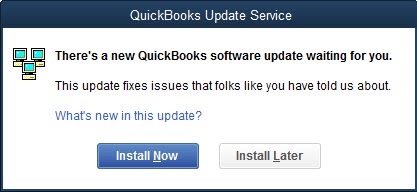
Don’t ignore this dialog box.
Software companies’ occasional updates offer more than just adding new features and fixing bugs. They sometimes refresh your software to ensure greater security based on new threats. Don’t forget about those all-important antivirus and anti-malware applications, as well as QuickBooks itself.
Keep Your Networks Safe
Just as a cold virus spreads around your office, so, too, can unwanted intrusions like computer viruses. Don’t allow an electronic epidemic to get started; take steps ahead of time to prevent it:
- Discourage employees from excessive web browsing. This can be a hard rule to enforce, as some employees probably need internet access for research, timecard entry, and other work-related tasks. Create a firm policy legislating what workers can and can’t do on company-issued equipment (including tablets and smartphones) or any personal devices that use your wireless network.
- Ask employees to refrain from using public networks on work equipment. Enforce the rules vigorously, and make compliance an element of performance evaluations.
- Minimize app installations on business smartphones. Employees should ask for approval. Viruses and malware get in that way, as well as through some websites and email attachments.
- Use monitoring software. If you can’t afford to pay for “managed IT” (a la carte, third-party IT services), install an application that alerts you to problems.
Use Common Sense
You can fight data loss and theft by being cautious. Be diligent about backups, and if you create them on a local, portable device, don’t leave them in the office. Cloud-based solutions are better. Shred papers that have sensitive information on them. Log out of QuickBooks when you’re not using it or when you leave your office. Be aware of who may be around you, looking over your shoulder. We take data security very seriously in our own office, and we strongly encourage you to do the same. Contact us if you’re at all concerned with your own data safety, and we’ll come up with a plan together.
2017 Archives
LINDSTROM ACCOUNTANCY CORP.
2291 W March Lane Ste D105, Stockton CA 95207
(209) 451-0428 FAX (209) 451-0593
© web design by one eleven stockton, ca